Security Admin Panel
Security Admin Panel was created to enable taking active actions against impacts of cyberattacks and data breaches that would otherwise affect the IDM end users. The panel provides means to block the users affected, so that a potential attack can be prevented.
Temporary User Blockage
To temporarily block the user, so that the login is possible only after resetting credentials follow the steps below:
-
Search for the user concerned using the Block User section of the Identity Management Dashboard:
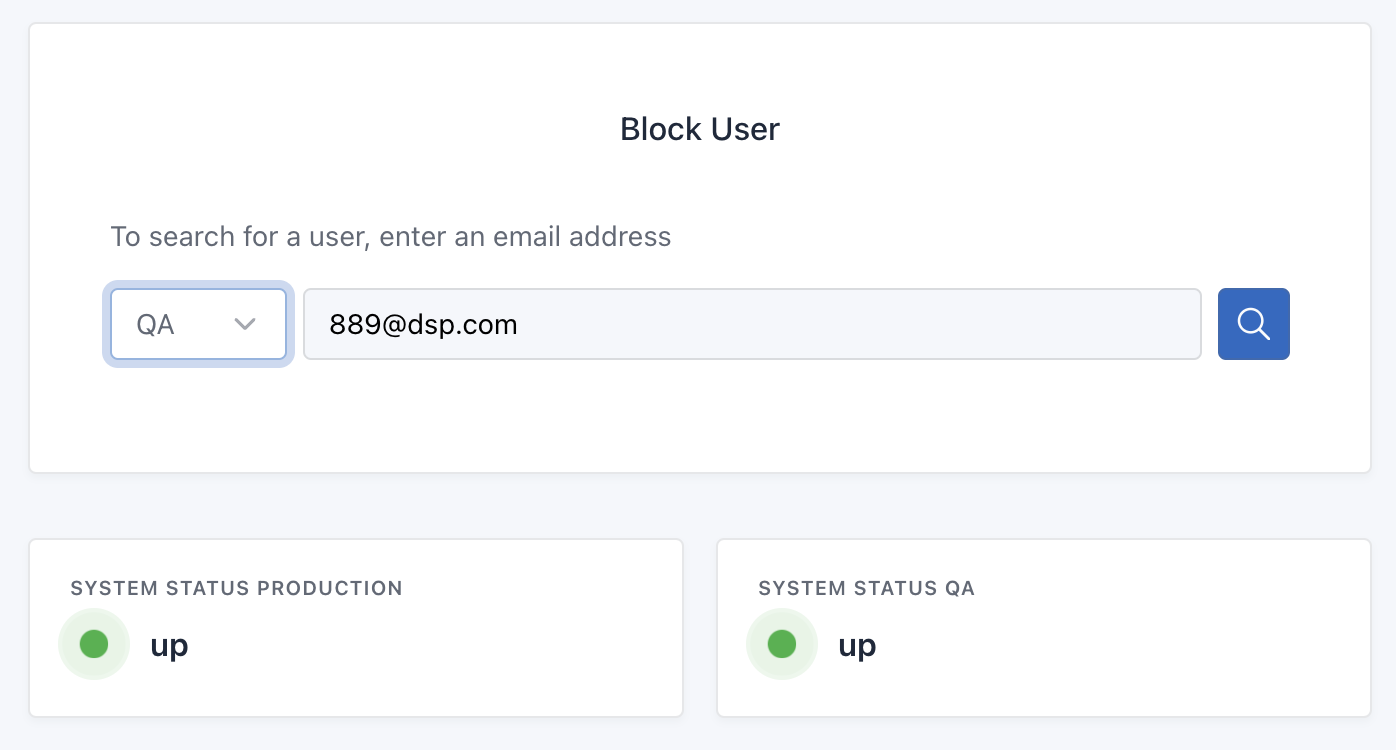
-
Wait for the search results to be displayed - the list would be shortly filled with per-realm results for the email provided:
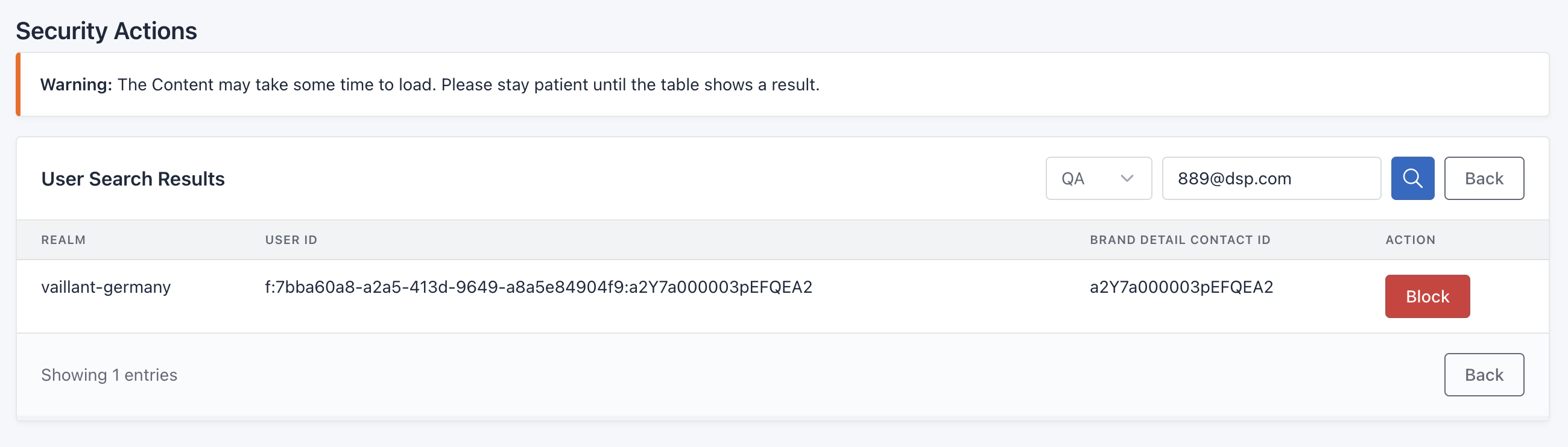
-
Click the “Block” button, and then provide the reason for the blockage, or any other information sufficient to make the blockage transparent to all parties involved:
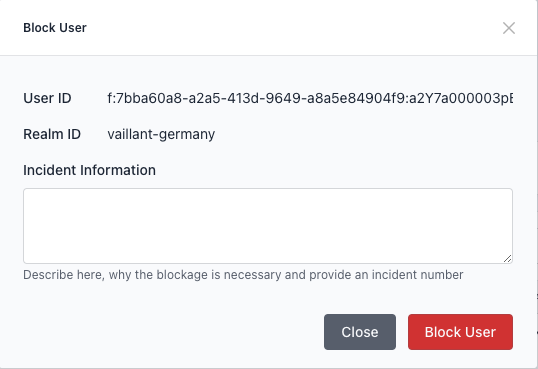
-
Click the “Block User” button - that’s it! :)
The Temporary User Blockage logic works as follows:
- The current user credentials are shuffled, in other words the user password is set to a random value,
- All current user sessions are invalidated, in other words the user is logged out from all associated IDM clients (apps),
- An email containing a password reset link is sent out to the users inbox, so that the user can reset the password and log back in.
How does the Security Panel triggered reset password email look like?
As for today, we’re using a default Keycloak generated email message, which looks like this:
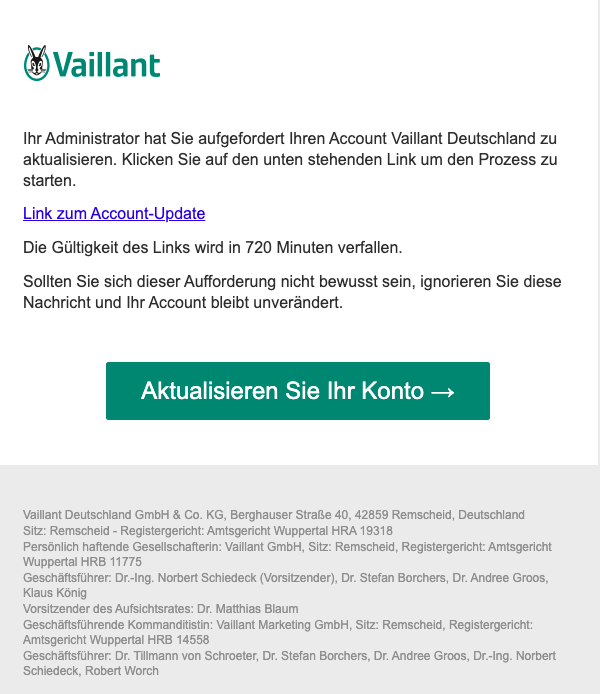
Get Access To The Security Admin Panel
If you’d want to be given access to the Panel, please request it here: DSC Service Desk